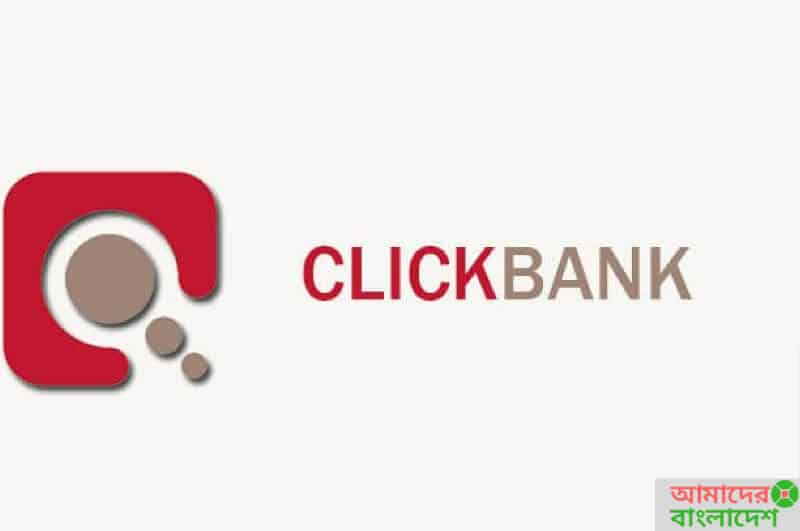ClickBank is a very popular and leading global affiliate network. ClickBank was founded in 1998 and now it has more than six-million clients worldwide. ClickBank is mostly known for digital products like e-books, videos, and software but there are lots of businesses trying to recruit affiliates for their physical products too. ClickBank is for both affiliates and businesses. Here in ClickBank, you can either become a vendor or an affiliate.
Unfortunately, ClickBank is not available in Bangladesh so you cannot open an account from Bangladesh. You can create an account in ClickBank but they will disable it eventually. Let’s say you have opened a ClickBank account but you will be required to give a tax ID. So if you are not from the country they specify, your account will be banned.
How To Open A ClickBank Account From Bangladesh
So, we already know that legally it is not possible to open a ClickBank account from Bangladesh. However, we can open a ClickBank account using VPN. So before opening the account open your VPN and change the location to the UK. Then you can try opening the account.
As of October 29th, 2019, ClickBank has changed their account opening procedure. Now there are four distinct phases to the sign-up process: signing up, completing the profile, creating an account, and updating payment information. Below you will find the process to signing up for a ClickBank Account.
Phase I: Signing Up For A ClickBank Account
If you want to open a ClickBank account then you must have Javascript and cookies enabled for the ClickBank pages to function properly. Now follow the browser-specific instructions –
Firefox
1. Click the drop-down menu titled “Firefox.” Then, select the “Preferences” option.
2. Click on the “Content” tab and make sure that the “Enable JavaScript” box is marked.
3. Then, click on the “Privacy” tab and make sure the boxes marked “Accept cookies from sites” and “Accept third-party cookies” are both checked.
Internet Explorer
1. Select the “Tools” menu and choose “Internet Options.”
2. Click on “Security” and then make sure the “Security Level Zone” is set to Medium-High.
3. Then, click on “Privacy” and set the “Cookies Level” to Medium.
Chrome
1. Navigate to the Chrome menu that looks like three vertical dots in the right corner near your search bar.
2. Select “Settings” from the drop-down menu.
3. Scroll to the bottom of the page and click “Advanced.”
4. Locate the “Privacy and Security” section and click “Site Settings.”
5. Make sure that the Cookies setting is set to “Allow sites to save and read cookie data.”
6. Then, make sure that the Javascript setting is set to “Allowed.”
Once you have enabled JavaScript and Cookies for your browser, follow the below steps:
1. First, visit ClickBank.Com and click on the Sign-Up button
2. On the next page select your country from the drop-down menu
3. Then type in your first name, last name, phone number, and email address
4. Now provide a password for your account
5. Click the “Continue to Terms and Conditions” button to read the ClickBank Client Contract
6. Then click on the “Accept Terms and Conditions” button to minimize the window
7. Finally, click on the “Join ClickBank!” button to complete this phase
Phase II: Completing The ClickBank Profile
Now you have to complete the ClickBank profile. Once you complete the 1st phase you will be redirected to the Dashboard. Then you have to follow the below steps:
1. First, click the Profile tab from the left menu
2. The profile page will load
3. Now provide the required information accordingly
4. Once you have provided the required information, click on the Save button
Phase III: Creating A ClickBank Account
If you have logged out from the ClickBank account then login again and follow the below steps:
1. From the dashboard click on the “Accounts” tab
2. Now you will be redirected to the “Manage Account Nicknames” page
3. Then click the “Create Account” button from the right side of the screen
4. Now select an account type drop-down menu:
a) Vendor: ClickBank Vendors sell ClickBank-approved, quality products ranging from e-books to fitness supplements.
b) Affiliate: Affiliates find products they are passionate about and promote them on their promotional platforms.
c) Combination: ClickBank clients can choose to be both a vendor and an affiliate. If this applies to you, select this option.
d) Custom: If you are only planning on selling or promoting for a season, select this option.
e) Test: If you’re just exploring ClickBank, check this option. You can always change this later.
5. Then, provide a nickname for your account
6. Finally, click the “Create Account” button and it will create a unique account affiliated with the email address you used in the initial sign up phase
Phase IV: Updating Payment Information
This is the final phase of this process where you have to add/update your payment information. So check the below steps:
1. From the dashboard click the “Accounts” tab
2. Now select the account you wish to update
3. Click the account nickname to be directed to the operations page
4. Then, click the “Account Settings” tab at the top of the screen
5. Locate the “Payment Information” box and click “Edit”
6. Now provide the required payment information for your account
7. Click the “Save Changes” button to complete the process and sign up for a functional ClickBank Account